You cannot see the "New" icon in the Ribbon menu, when you are trying to create any new web application or service through SharePoint 2010 central admin in windows 7 machine.
Reason & Solution
The reason is very simple. The Internet explorer is not opened using the administrator privileges. So, Open the Internet Explorer with "Run as Administrator" privileges. How to do this?
OK, I will explain you the steps here.
1. Just right click on the IE icon.
2. There you can see a menu as "Run as Administrator".
3. In IE, browse the application. You can see the "New" icon in Ribbon menu as below:
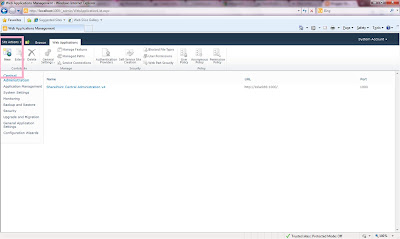
Thats it...

Hi ,
ReplyDeleteIf i Run as Administrator, only New option is enabled in ribbon interface all the other options are disabled. Please let me know what need to be done.
thnx in advance
thanks & regards,
Ranjani
By default "New" option alone will be visible. If you need other options, you need to select the specific web application.
ReplyDeleteIf you need to enable the specific option, send me the details with screenshot.
-Sen
I login as central admin as run as administrator with IE but sill my new button in ribbon is disabled, I tried since 1 month, re installed sharepoint and configured no of times but i am still encountering problem,let me out from that issue.
Deletethanks in advance
I tried both ways, run as administrator and also localhost, both does not work. The New button is still disabled. Please help...
DeleteCan you please share the screen shot?
DeleteThanks for your time, but I found a way to activate that. I am writing down the steps that I followed;
DeleteStart –> Control Panel –> System and security
Now here under Action center click ” Change user account control settings”
Get the scroll bar to never notify.
Click on OK.
Restart your system(must)
Now open the browser in “run as administrator” mode.
Browse to the create web application page and the button will be enabled.
thanks.
ReplyDeletehi,
ReplyDeleteit does not work for me even after running IE as administrator
Great Solution! Super Like. Thanks a lot
ReplyDeletethanks yes it worked
ReplyDeleteIt could be a problem with the trus settings. Try changing the trust settings or type http://localhost:3249 instead of http://computername:3249. That would help enabling the new application option
ReplyDeleteAargh! Thanks!
ReplyDeleteI have already done all step but i did not success.Please help
ReplyDeleteI have already done these all step but i did not success.Please help
ReplyDeleteUnfortunately I fall into the category of people that this did not work for. Running as admin seems to be the number one answer out there, followed by turning UAC off. Unfortunately I have tried both on my win 2008 r2 standard box with no success. Unlike some people I am having the issue where my entire ribbon on the sharepoint admin site is always disabled.
ReplyDeleteI have a win 2008 r2 standard box that I have UAC turned off on and am using a domain and local admin account to log into, and I am running IE 11 in admin mode. However in the sharepoint admin site the ribbon is always all disabled, many of the link buttons do not work as well, although some do.
ReplyDeleteIt feels as though there is some javascript not getting loaded.
I tried all of the above suggestions & still got the issue. I then disabled IE Enhanced Security & that fixed it.
ReplyDeleteThanks it works
ReplyDelete