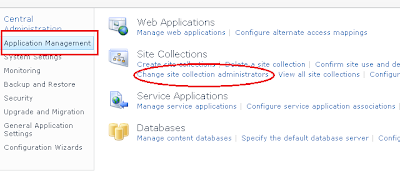Error:
<nativehr>0x8107058a </nativehr><nativestack> </nativestack
>Feature '75a0fea7-d31d-491a-9177-f0e461a81e3f' for list template '1010' is not installed in this farm. The operation could not be completed.
(or)
SiteManager.aspx is not working properly in SharePoint 2010.
Reason:
Usually you will get this error, when you are trying to access the "SiteManager.aspx" page in SharePoint 2010, once you are upgraded the MOSS 2007 content database to SharePoint 2010 environment.
The possible reasons are:
1. Once upgraded from MOSS 2007 to SP 2010,
some of the relationships may be missed out.
2. Some of the required list may be deleted
from the portal.
3. “Relationship List” might not be upgraded when
we are migrating the MOSS 2007 portal.
4. Some of the list columns may be corrupted.
Possible solutions for the above issues:
1. We may need to deactivate the publishing feature and activate them again.
2. Check the Recycle bin and restore the deleted list
Actual Solution:
"Fantastic 40" templates may be missed out in the new SharePoint 2010 server. So you need to deploy and activate the missing "Fantastic 40" templates.
You can download the missing WSP files from https://skydrive.live.com/?cid=C43A63D507D8196E&id=C43A63D507D8196E!1042&sc=documents
Thats it...
1. We may need to deactivate the publishing feature and activate them again.
2. Check the Recycle bin and restore the deleted list
3. As the site collection administrator, deactivate the "SharePoint Server Publishing Infrastructure feature" under the "Site Settings" for that specific site collection. Then delete the "Relationships List". The relationship list path will look like "HTTP://172.16.145.21:5444/Relationships%20List/allitems.aspx". Now re-activate the SharePoint Server Publishing Infrastructure feature and the Relationships List will be recreated with the correct column types.
4.Open all the list and it’s list settings page. If any of the list settings page is throwing error, then that is the cause of the error.Actual Solution:
"Fantastic 40" templates may be missed out in the new SharePoint 2010 server. So you need to deploy and activate the missing "Fantastic 40" templates.
You can download the missing WSP files from https://skydrive.live.com/?cid=C43A63D507D8196E&id=C43A63D507D8196E!1042&sc=documents
Thats it...