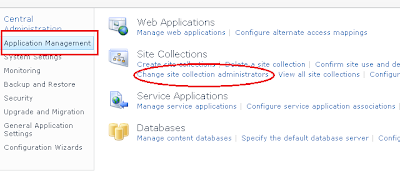Migration from MOSS 2007 to SharePoint 2010
Nowadays we are getting multiple projects to migrate MOSS 2007 to SharePoint 2010. By Default, SharePoint 2010 will support to migrate the contents from MOSS 2007 to SP 2010.
To complete the migration successfully, I am giving some additional and easy steps to follow:
Steps to Migrate the MOSS 2007 to SharePoint 2010 Contents:
1. Take a backup of existing MOSS 2007 content database using SQL server management studio. Before taking SQL backup, you can truncate the "log" file from SQL server. The log file will slow down your migration process.
2. Restore the Content DB in target SQL Server using SQL server management studio.
3. Create an dummy SharePoint 2010 web application without a top level site collection. (Do not refer the newly attached database name while creating teh web application)
4. Remove the Content Data Base from the newly created dummy website through central admin as mentioned below:
i. Go to "Application Management" --> "Manage Content Databases" --> Select the specific web application.
ii.select the "Remove content database" checkbox. and click OK twice as mentioned below.
5. Then add the Content DataBase through STSADM command to the specific web application.
stsadm -o addcontentdb -url "http://172.16.0.148:3030" -databasename "WSS_Content_Old_ContentDB"
6. Now browse the application and do the visual upgrade in "Settings" page.
Thats it....
Updates:
1. Sometimes, you will not be able to browse the application since you may not be the administrator of the migrated application. At that time you need to add your name/administrator name as "Site collection Administrator" through central admin URL as mentioned below.
i. Application Management --> "Change site collection administrators"
ii. Select your web application and update the correct Primary and secondary administrators.
2. If you are not able to update anything in the newly migrated application, the application may be in Read-Only mode. Or sometimes, the administrator (system account) will not be able to see the Administration links. To fix this, you need to provide read-write access to the newly created web application as I mentioned below.
stsadm -o setsitelock -url "http://servername" -lock none
3. During the migration process, you check the status of the migration in "Upgrade and Migration" section of central admin.
Sometimes, the migration status may shown as "failed". This is because of the custom solutions which are deployed in the MOSS 2007. You can simply ignore them.
But once the "Addcontentdb" command is completed, the database status should be "No action required". You can check the status under the "Upgrade and Migration" --> "Review database status" in central admin.
4. If you are getting
"Database is in compatibility range and upgrade is recommended" error, then you need to run the
PSConfig.exe -cmd upgrade -inplace b2b -force -cmd applicationcontent -install -cmd installfeatures command.
....
(Do let me know, if you need any other information related to migration...)
Nowadays we are getting multiple projects to migrate MOSS 2007 to SharePoint 2010. By Default, SharePoint 2010 will support to migrate the contents from MOSS 2007 to SP 2010.
To complete the migration successfully, I am giving some additional and easy steps to follow:
Steps to Migrate the MOSS 2007 to SharePoint 2010 Contents:
1. Take a backup of existing MOSS 2007 content database using SQL server management studio. Before taking SQL backup, you can truncate the "log" file from SQL server. The log file will slow down your migration process.
2. Restore the Content DB in target SQL Server using SQL server management studio.
3. Create an dummy SharePoint 2010 web application without a top level site collection. (Do not refer the newly attached database name while creating teh web application)
4. Remove the Content Data Base from the newly created dummy website through central admin as mentioned below:
i. Go to "Application Management" --> "Manage Content Databases" --> Select the specific web application.
ii.select the "Remove content database" checkbox. and click OK twice as mentioned below.
5. Then add the Content DataBase through STSADM command to the specific web application.
stsadm -o addcontentdb -url "http://172.16.0.148:3030" -databasename "WSS_Content_Old_ContentDB"
6. Now browse the application and do the visual upgrade in "Settings" page.
Thats it....
Updates:
1. Sometimes, you will not be able to browse the application since you may not be the administrator of the migrated application. At that time you need to add your name/administrator name as "Site collection Administrator" through central admin URL as mentioned below.
i. Application Management --> "Change site collection administrators"
ii. Select your web application and update the correct Primary and secondary administrators.
2. If you are not able to update anything in the newly migrated application, the application may be in Read-Only mode. Or sometimes, the administrator (system account) will not be able to see the Administration links. To fix this, you need to provide read-write access to the newly created web application as I mentioned below.
stsadm -o setsitelock -url "http://servername" -lock none
3. During the migration process, you check the status of the migration in "Upgrade and Migration" section of central admin.
Sometimes, the migration status may shown as "failed". This is because of the custom solutions which are deployed in the MOSS 2007. You can simply ignore them.
But once the "Addcontentdb" command is completed, the database status should be "No action required". You can check the status under the "Upgrade and Migration" --> "Review database status" in central admin.
4. If you are getting
"Database is in compatibility range and upgrade is recommended" error, then you need to run the
PSConfig.exe -cmd upgrade -inplace b2b -force -cmd applicationcontent -install -cmd installfeatures command.
....
(Do let me know, if you need any other information related to migration...)