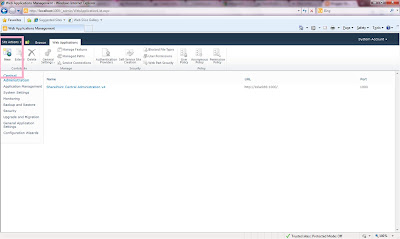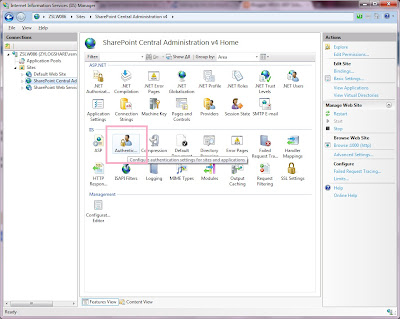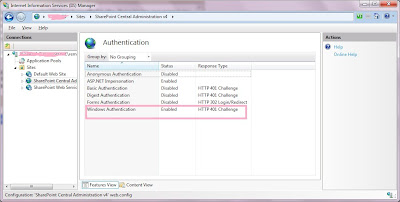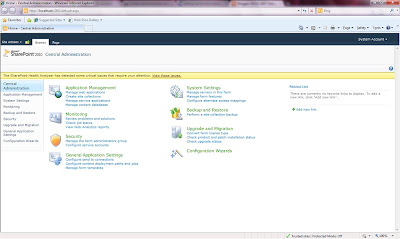Issue:
You will get a blank page instead of Central admin page when you are trying to access the central admin page after installed and configured the SharePoint 2010 software in windows 7 machine.
Reason:
By default, some of the authentication providers may not be installed in Windows 7 machine (inside IIS). You can check the list of authentication providers by double click on the central administration site in IIS. See the sample screenshot below.
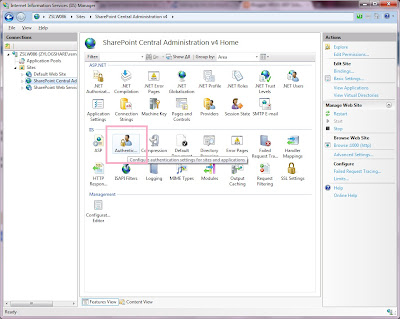
If you double click in the "Authentication" link as I specified in the above image, you cannot see the below authentication mechanisms:
1. Windows Authentication
2. Basic Authentication
3. Digest Authentication
If they are existing, they may not be enabled.
Solution:
To add these authentication mechanisms in IIS, open the Command Prompt and type the below command. Then, wait for 2 minutes.
Command
start /w pkgmgr /iu:IIS-WebServerRole;IIS-WebServer;IIS-CommonHttpFeatures;IIS-StaticContent;IIS-DefaultDocument;IIS-DirectoryBrowsing;IIS-HttpErrors;IIS-ApplicationDevelopment;IIS-ASPNET;IIS-NetFxExtensibility;IIS-ISAPIExtensions;IIS-ISAPIFilter;IIS-HealthAndDiagnostics;IIS-HttpLogging;IIS-LoggingLibraries;IIS-RequestMonitor;IIS-HttpTracing;IIS-CustomLogging;IIS-ManagementScriptingTools;IIS-Security;IIS-BasicAuthentication;IIS-WindowsAuthentication;IIS-DigestAuthentication;IIS-RequestFiltering;IIS-Performance;IIS-HttpCompressionStatic;IIS-HttpCompressionDynamic;IIS-WebServerManagementTools;IIS-ManagementConsole;IIS-IIS6ManagementCompatibility;IIS-Metabase;IIS-WMICompatibility;WAS-WindowsActivationService;WAS-ProcessModel;WAS-NetFxEnvironment;WAS-ConfigurationAPI;WCF-HTTP-Activation;WCF-NonHTTP-Activation
The command will be executed and you can see in IIS that these authentication mechanisms will be added. See the sample screenshot below:
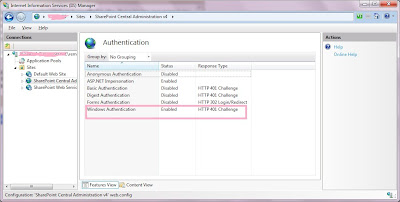
Please make sure that the Windows Authentication should be enabled to access the SharePoint 2010 central administration page.
So, now you can browse the central admin page instead of blank page.
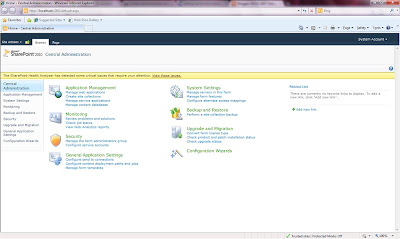
Thats it...